Updated: 2020-07-17
Custom filters in the Quick Search sidebar allow you to refine search results based on data in the file client file. Use them to narrow search results (see Search help topic), and to create saved Quick Searches to use again and again (see Quick Searches help topic).
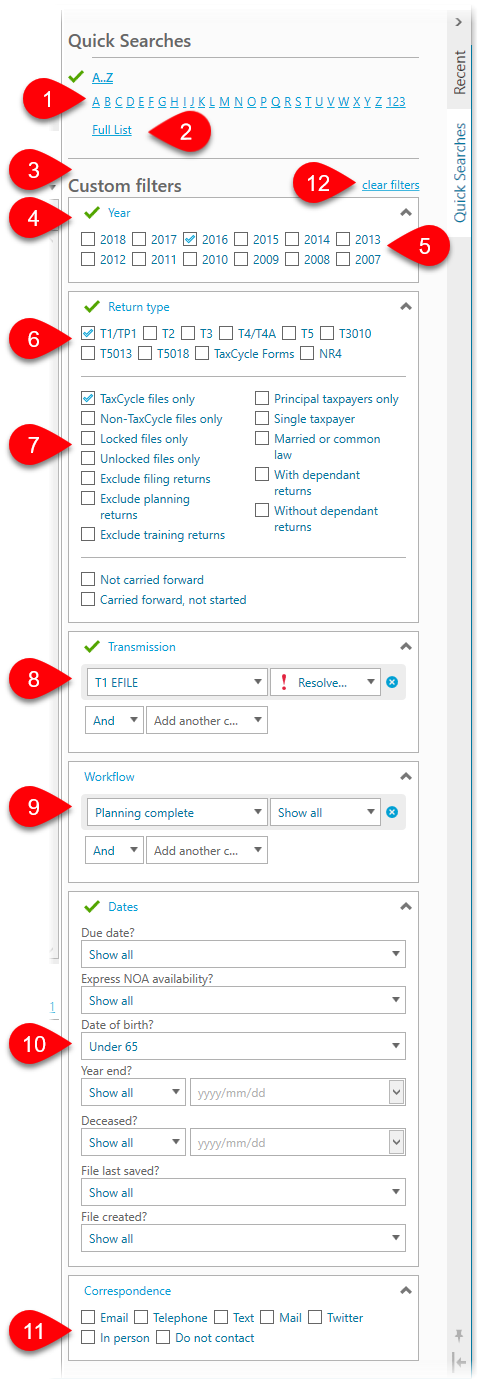 Click A...Z to expand it, then click on a letter to show clients whose last name starts with that letter.
Click A...Z to expand it, then click on a letter to show clients whose last name starts with that letter.