Updated: 2020-07-17
Before you can connect to a Client Manager server, the server must be set up on another computer in your office. Learn how to do this in the Set up a Client Manager server help topic.
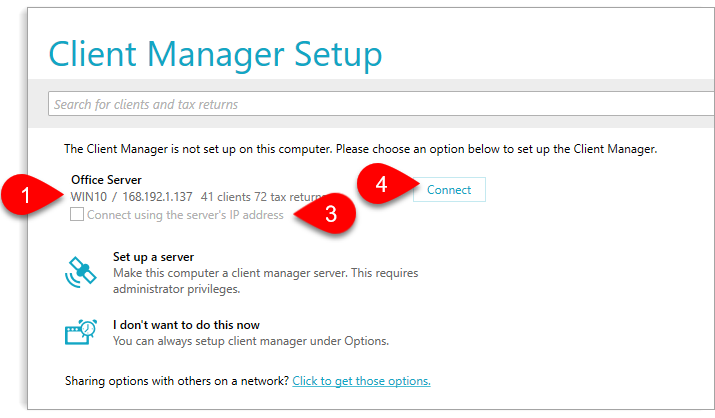
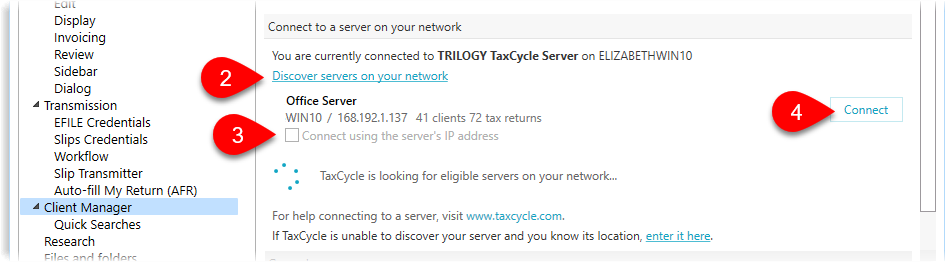
Remember to save your into tax returns to whatever folder the server is monitoring (most likely on the same computer as the server you just connected to). If you save your returns to your local computer, they will not appear in the Client Manager. Set up your folder in Folder options.
