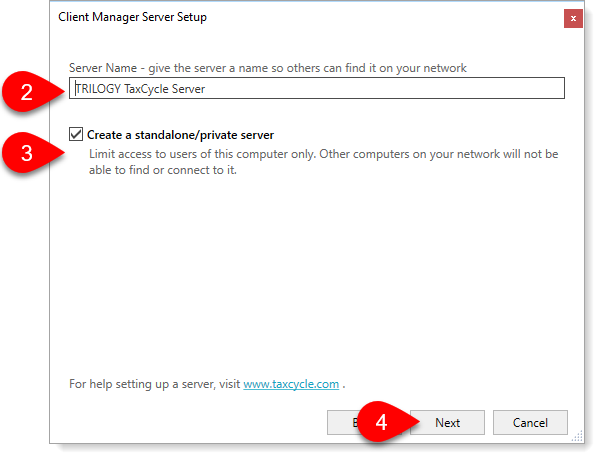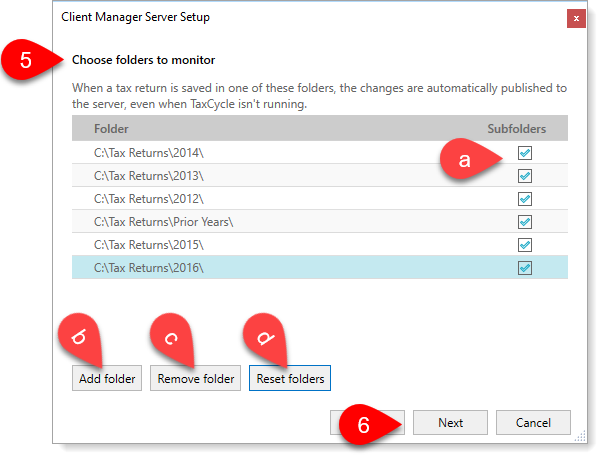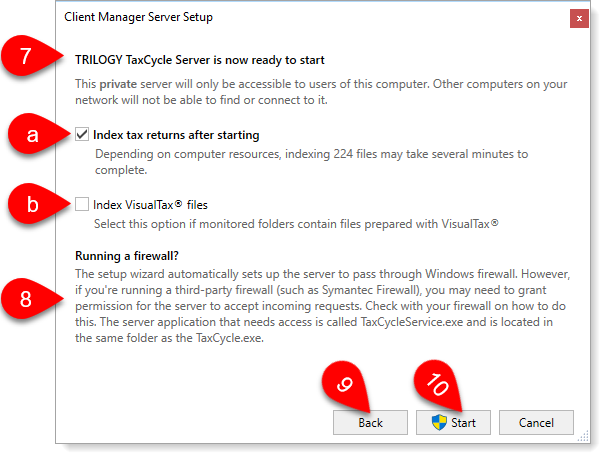Updated: 2020-07-17
Do you work alone? Do you use TaxCycle on just one computer? Do you want to keep the Client Manager private from others on your network? If you answered yes to any of the above questions, you will want to set up a stand-alone Client Manager.
You must have Administrator privileges on the computer to set up the Client Manager.