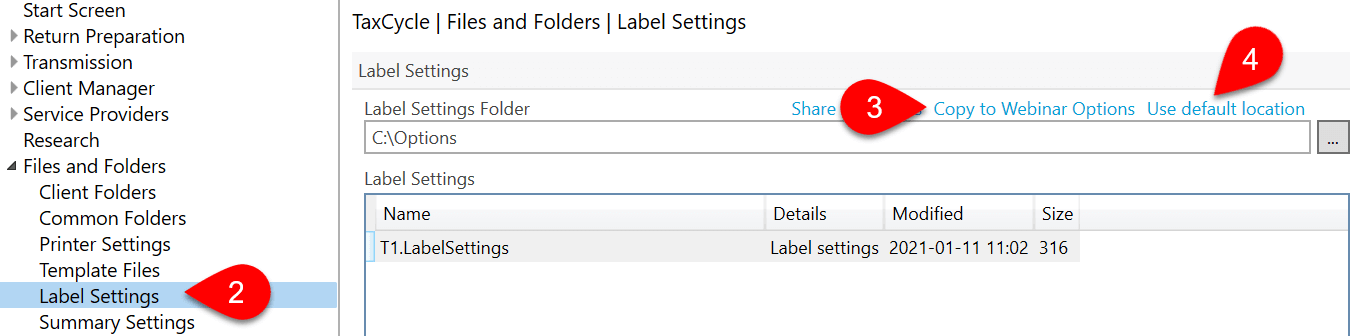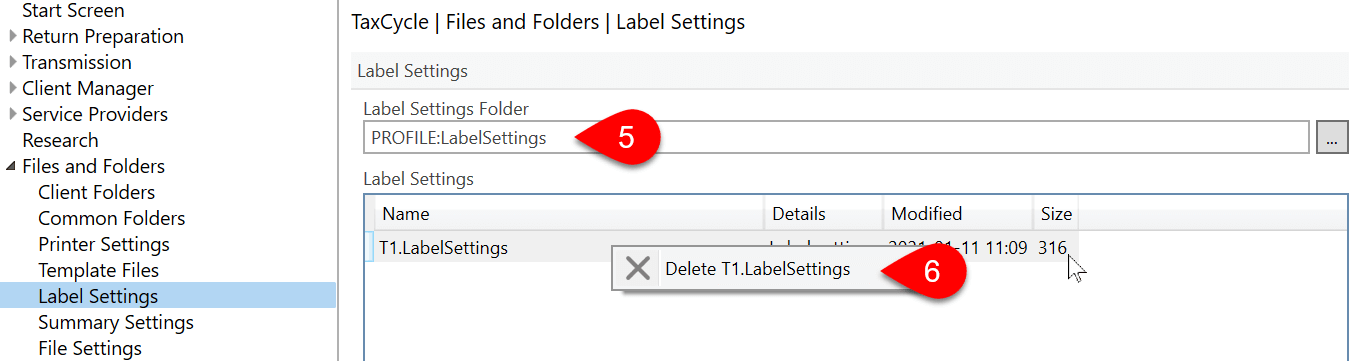Updated: 2021-05-17
In 2020 and 2021, we enhanced Options Profiles and local options folder to accept label settings that were previously only stored on the hard drive. If you have an existing options profile, we recommend adding those files to it. At some point in the future, everyone will be required to transition to this new format. Please read the Move Settings and Templates to an Options Profile to learn more.
The Label Settings page in options allows you to manage the settings files that contain the options saved for printing labels. You can share this page and the files in an Options Profile.