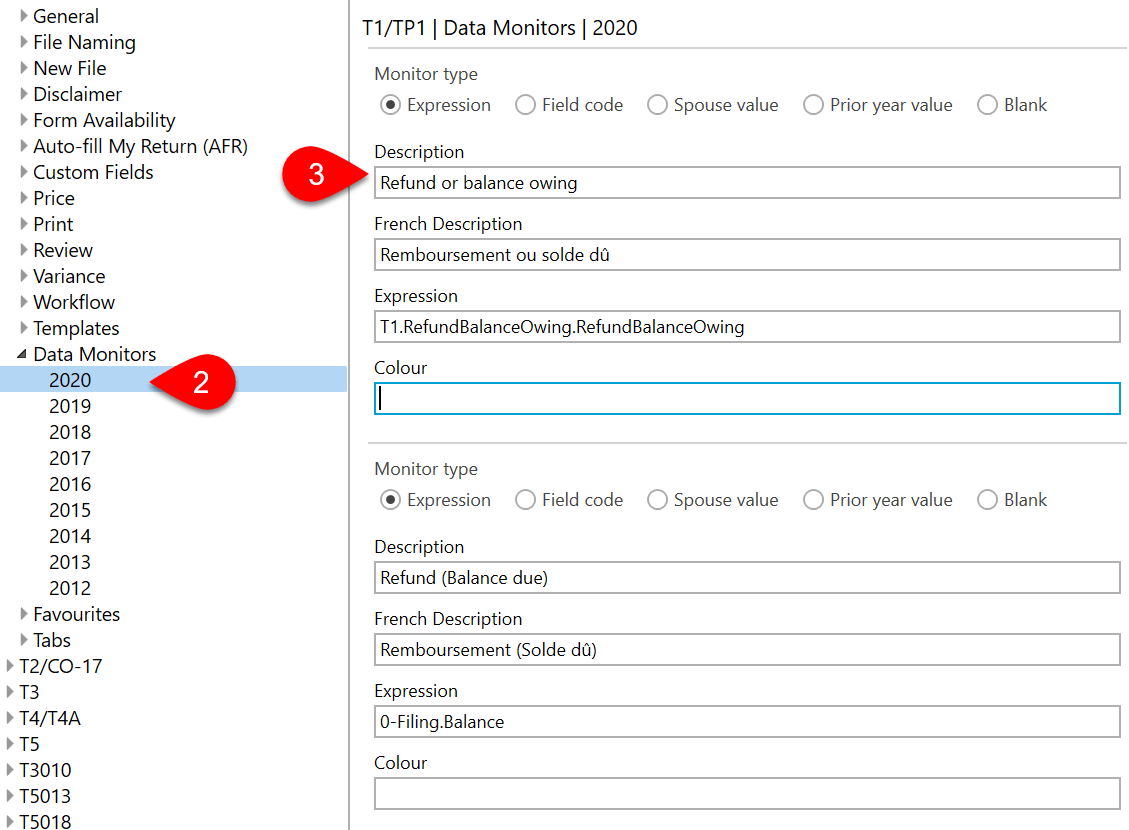Updated: 2021-03-25
In 2020, we enhanced Options Profiles and local options folder to accept data monitor files that were previously only stored on the hard drive. If you have an existing options profile, we recommend add those files to it. At some point in the future, we will be requiring everyone to transition to this new format. Please read the Move Settings and Templates to an Options Profile to learn more.