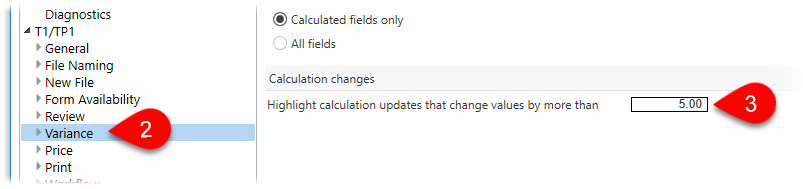Updated: 2020-07-22
Variance options allow you to customize when review messages appear when comparing the data in snapshots with the data in a tax return. Learn more about snapshots and variance in the Snapshots and variance help topic.
Adjust the thresholds for triggering variance and the types of fields that can have variance:
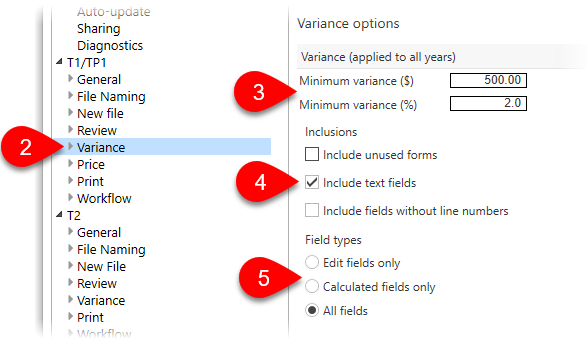 To open Options from the Start screen, click Options in the blue bar on the left side. If you have a file open, go to the File menu, then click Options.
To open Options from the Start screen, click Options in the blue bar on the left side. If you have a file open, go to the File menu, then click Options.Under module options, you can set the dollar threshold that triggers calculation change messages: