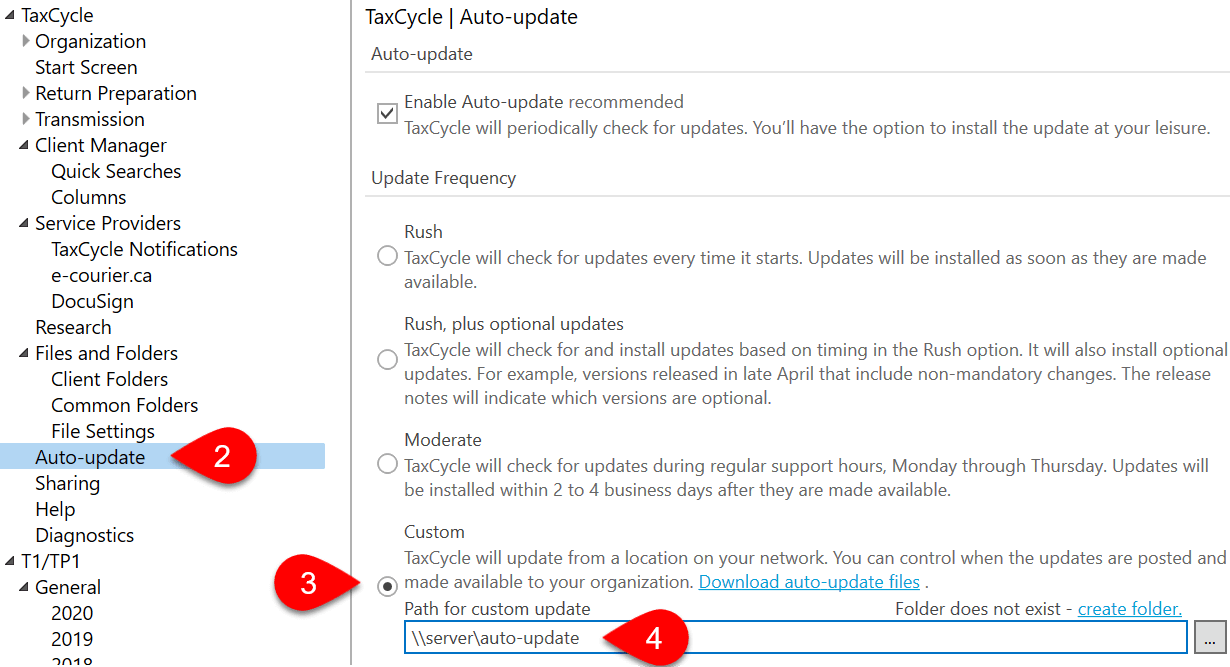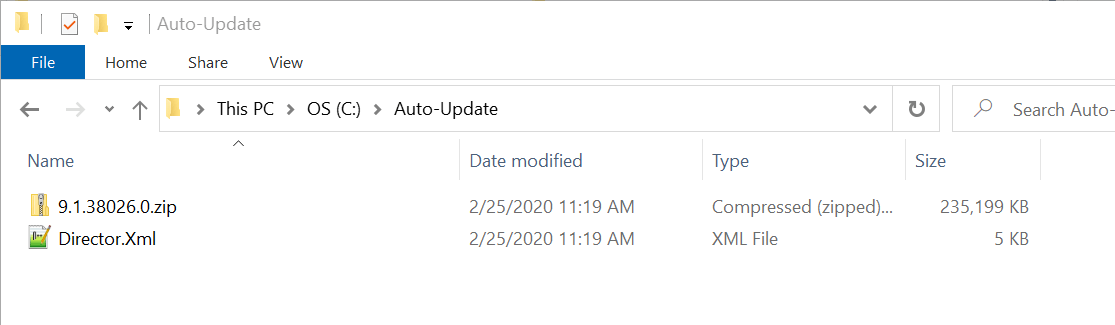Configure TaxCycle to automatically update from a location on your office network or on the web (URL).
Download the latest auto-update file from the list, then follow the instructions (below) to set the update location.
This release adds the 2024 T1/TP1 module with forms in preview mode, rates and calculations for 2024 personal tax returns. It also updates the T5013 module for 2024.
Download Auto-Update FilesThis certified release of TaxCycle T2 and AT1 extends the supported corporate tax year ends up to October 31, 2024. It also updates the CO-1029.8.36.II and CO-1029.8.36.IK to include changes from Québec’s mini budget from November 7, 2023.
Download Auto-Update Files